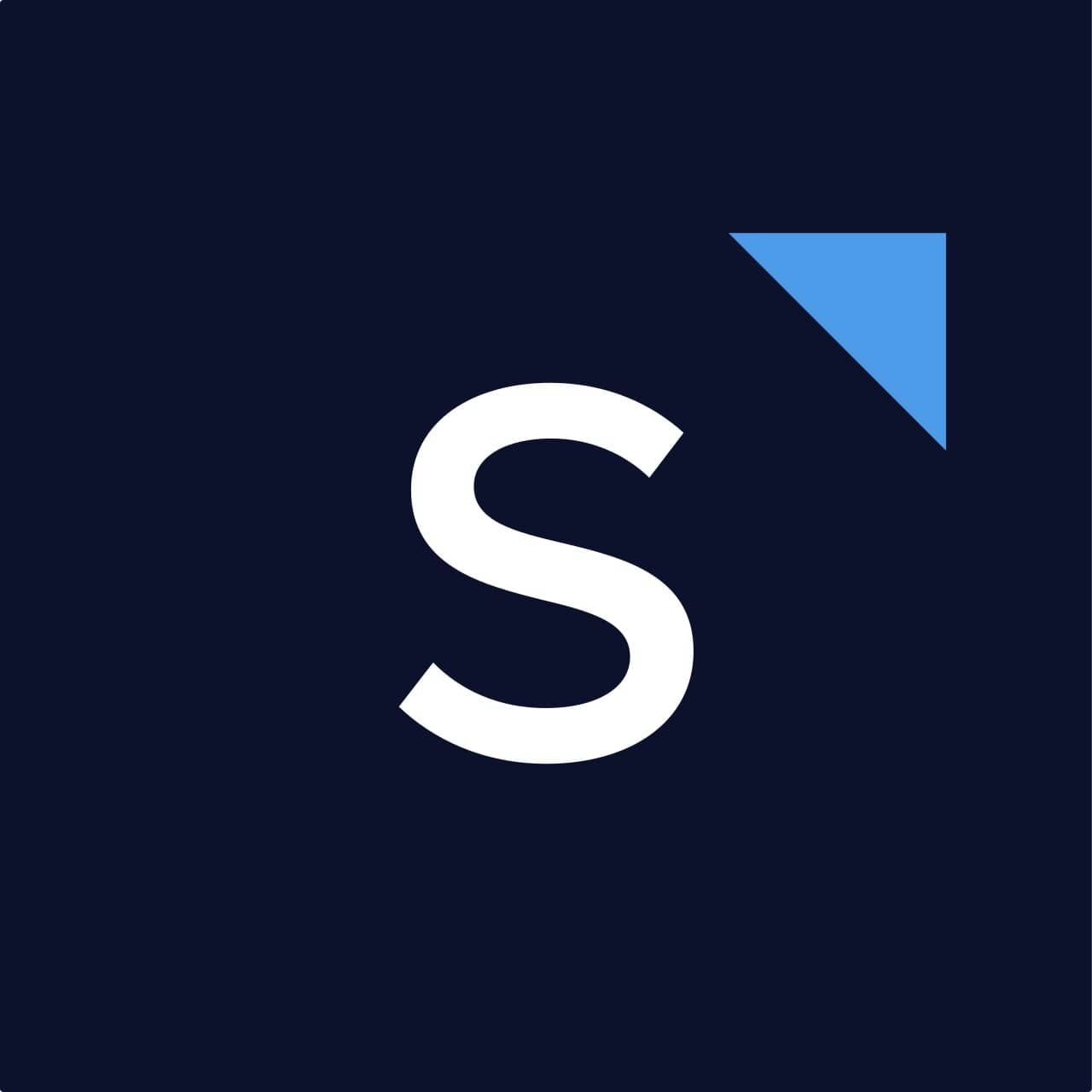
SleekFlow是整合即時通訊渠道,讓您的團隊有效協作,提供更佳客服體驗,並以強大的自動化功能以對話轉化更多潛在客戶的平台。
How to Use WhatsApp Business with Multiple Users?
WhatsApp, founded in 2009 and famously acquired by Facebook 5 years later for US$19 billion, has hit more than 2 billion monthly active users as of 2020. The success is definitely not a coincidence. With its ease of use, clear interface, multimedia message sharing, and ad-free features, WhatsApp is truly outstanding. Together with the tailor-made functions for different types of users for both small and large businesses, almost everybody is fascinated with this revolutionary messaging platform.
Still, some might find it hard to manage due to certain capacity and message limits. Simply put, since WhatsApp applies an authentication system that uniquely connects it to one phone number, it is challenging to access the WhatsApp account on multiple devices at the same time. This is exceptionally challenging for medium and large businesses, with thousands of inbound messages and countless users, how can they keep track of all communications with only one device?
This is especially true for businesses that use WhatsApp links that make it even easier for customers to contact them, leading to a surge in conversations. Such businesses may then choose to use a WhatsApp Manager to better manage conversations!
Difference between WhatsApp Business Multi-Device and Multi-User
WhatsApp Business App users can log in to their account on mobile phones, tablets and laptops via WhatsApp Web. In other words, logging in to the same WhatsApp Business Account using multiple devices can be done easily.
However, when it comes to multiple users sharing the same account, it is another story. One account can be linked to one phone at a time so it is nearly impossible for multiple users to manage the same account using multiple phones. If it is a problem you have been facing, you would need to look into another solution - WhatsApp Business API.
Way to use WhatsApp Business on multiple devices
You can use WhatsApp on up to four linked devices at once without the need to keep your phone connected. However, you can only have one phone linked at a time.
Android
- Open WhatsApp on your phone.
- Tap More options > Linked devices.
- Tap LINK A DEVICE.
- Unlock your phone:
- If your device has biometric authentication, follow the on-screen instructions.
- If you don’t have biometric authentication enabled, you’ll be prompted to enter the pin you use to unlock your phone.
- Point your phone at the screen of the device you want to link to scan the QR code
iOS
- Open WhatsApp on your phone.
- Go to WhatsApp Settings.
- Tap Linked Devices.
- Tap Link a Device.
- Unlock your phone if you’re on iOS 14 or above:
- Use Touch ID or Face ID to unlock.
- If you don’t have biometric authentication enabled, you’ll be prompted to enter the pin you use to unlock your phone.
Point your phone at the screen of the device you want to link to scan the QR code.
.
.
.
Click here to know the benefits of WhatsApp Business API!
喜欢我的文章吗?
别忘了给点支持与赞赏,让我知道创作的路上有你陪伴。
发布评论…