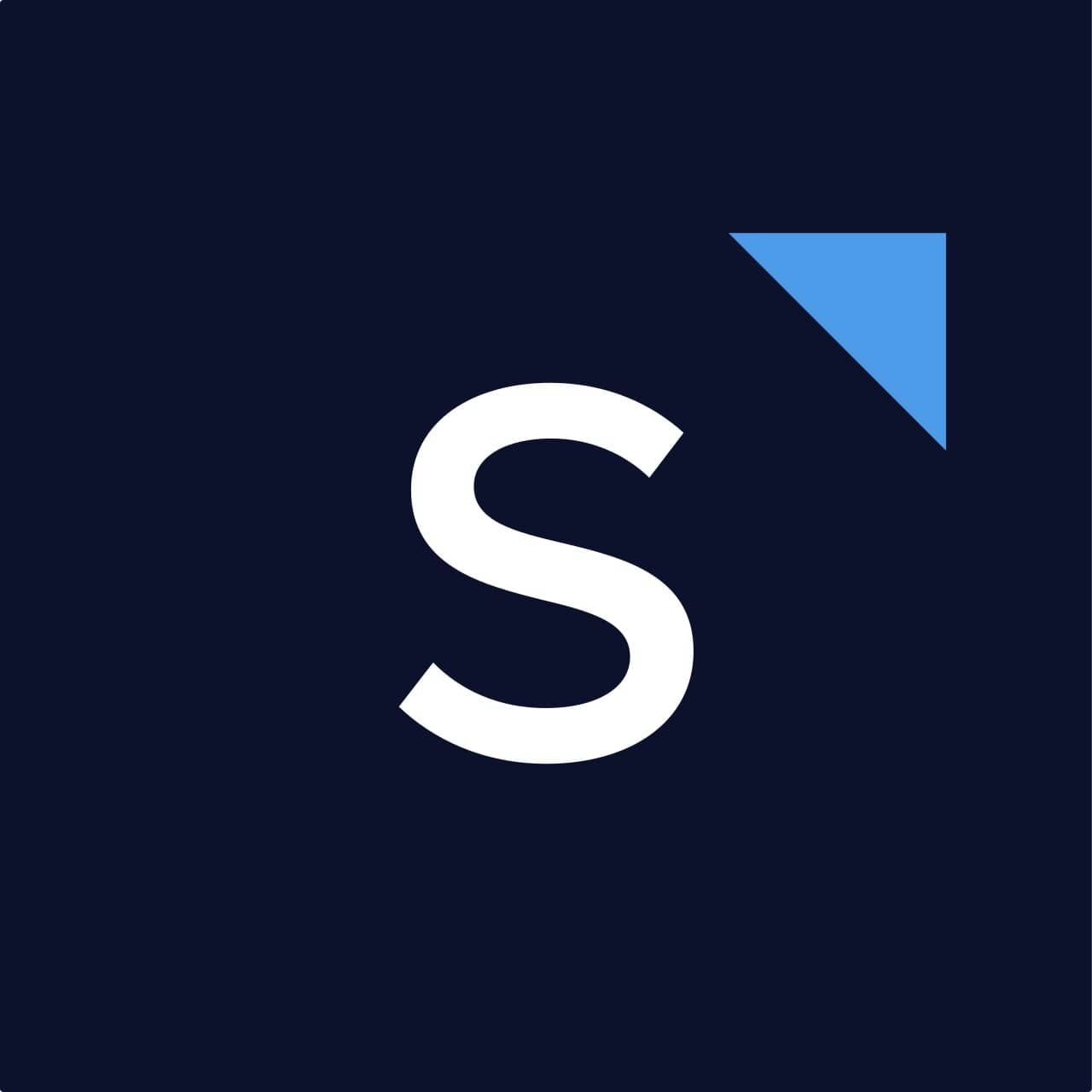
SleekFlow是整合即時通訊渠道,讓您的團隊有效協作,提供更佳客服體驗,並以強大的自動化功能以對話轉化更多潛在客戶的平台。
A step-by-step guide to opening a Shopify store
What is Shopify?
Shopify is a commerce platform that allows everyone to set up an online store and sell their products. You may start your business and manage it here easily. Not only does Shopify allow store owners to sell their products online, but also lets them sell in multiple physical locations by using a point-of-sale app called Shopify POS, which is accompanying hardware.
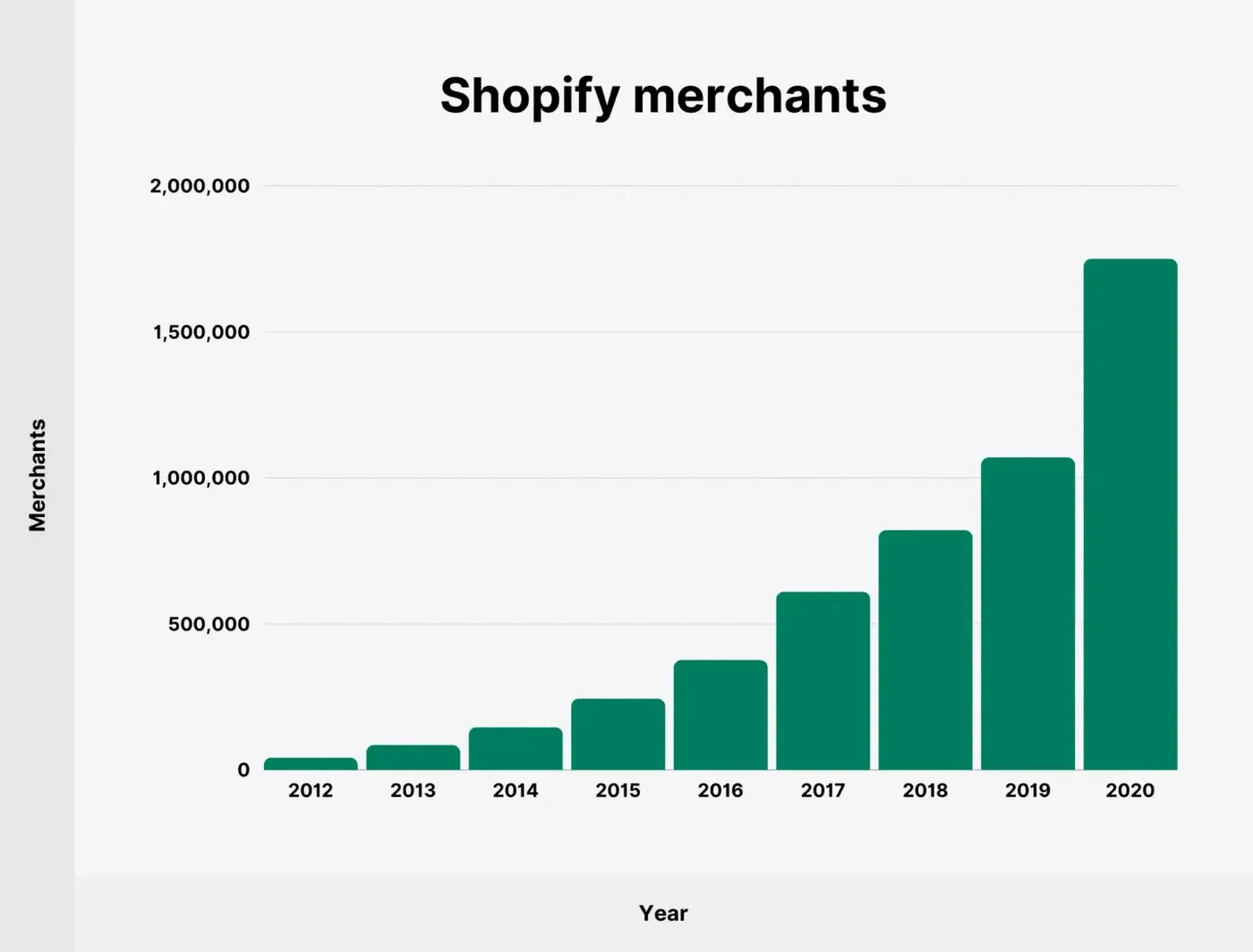
How to establish your Shopify account?
Step 1: Experience a 14-day free trial
Go to the Shopify website and start your 14-day free trial by entering your email address, setting up a password, and your Shopify URL (i.e., ‘yourstorename.myshopify.com’).
Decide your URL name carefully as it cannot be changed later. However, if you really want to change your URL name, you can buy a custom domain for it later. This domain will be the web address that your customers see. Note that you are not required to provide any credit card information to start your trial but Shopify will ask you a few questions.
Your brand new Shopify account will be created after you answered the questions!
Step 2: Add items to the online store
To add your products to the online store, you may go to "Products" > "All Products" > "Add Product in your Shopify dashboard". The following information shows the needed products:
- Product title
- Product description
- Product media (photos, GIFs, videos and 3D models of your product)
- Pricing
- Inventory
- Product shipping
- Product variants (e.g. different sizes, colors or flavors)
- Product organization (if needed)
You may use the search engine listing preview function to see how your product will be shown in a Google search result.
After adding a few products to your new Shopify store, you may also organize them into "collections" by the product nature. To create a collection, go to "Products" > "Collections" in your Shopify store.
Step 3: Establish store pages and accomplish other settings
There are some key pages you should create, including:
- About us
- FAQs
- Policy pages
- Contact page
- A blog
These pages can be created by going to "Online Store" > "Pages" and click "Add page", except the blog. You may fill in your page title, content, SEO info etc., in the blanks. Note that you have to set the "theme template" option to "contact".
For blog posts, you may go to "Online Store" > "Blog Posts" and click "Create blog post".
After that, there are a few things for you to do to completely set up your page:
- Create your navigation menus ("Online Store" > "Navigation" > click "Save menu" when you have done)
- Choose a theme from the Shopify theme shore
- Create your home page (“Online Store” > “Themes” and click the “Customize”)
- Apply your brand
- Add a logo to your Shopify store ("Online Store" > "Themes" > "Customize" and click the "Header" option)
- Customize typefaces and colors ("Online Store" > "Themes" > "Customize" and click the "Theme Settings" link)
- Set up your shipping rates (“Settings” > “Shipping and Delivery”)
- Set up your tax rates (“Settings” > “Taxes”)
- Choose a payment gateway for your store (“Settings” > “Payments”)
- Connect your domain (“Settings” > “Domains”)
Step 4: Ready for the launch of the store
Do a pre-launch check with the Shopify Checklist, and ensure that all the things have been set up. Once you finish, you can publish your store by removing your password to allow customers access. Go to “Online Store” > “Preferences” > “password protection” section. After that, your online store will be set up successfully and you can add more sales channels, enhance your store using apps or use online advertising to drive sales later.
…
Go to SleekFlow to know more about the Shopify Payment!
喜欢我的文章吗?
别忘了给点支持与赞赏,让我知道创作的路上有你陪伴。
发布评论…